How to setup filezilla server on windows server 2008
How to setup filezilla server on windows server 2008:
Thu, 08/19/2010 - 19:50 — bill
How to setup filezilla on windows server 2008. Start off by grabbing the server at http://filezilla-project.org/
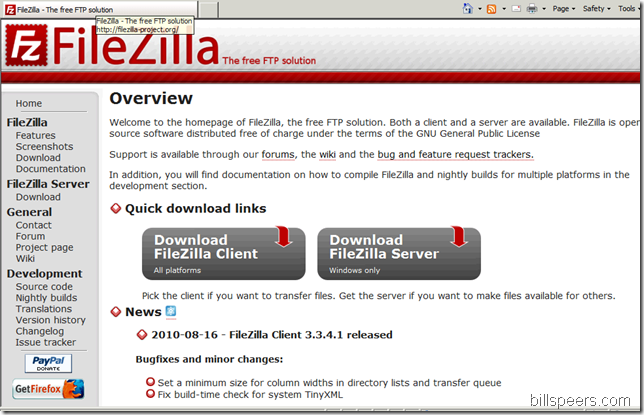
Running the installer:
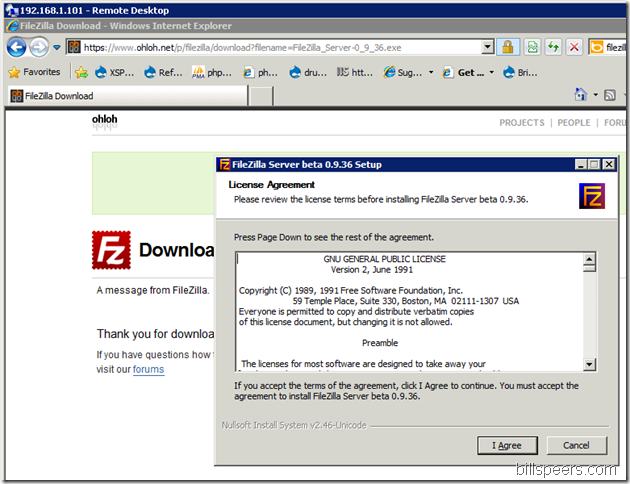
SGTM
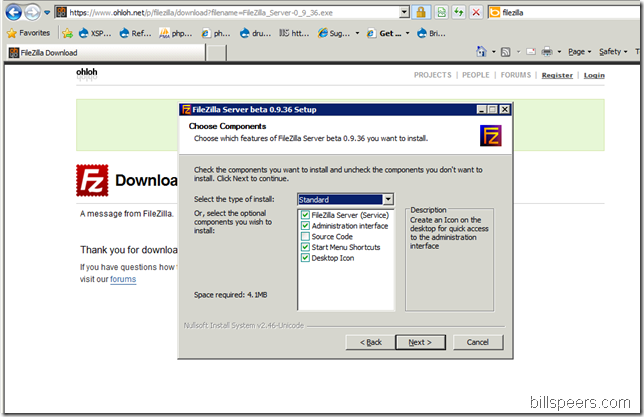
Looks good. Continue reading below or comment with questions here.
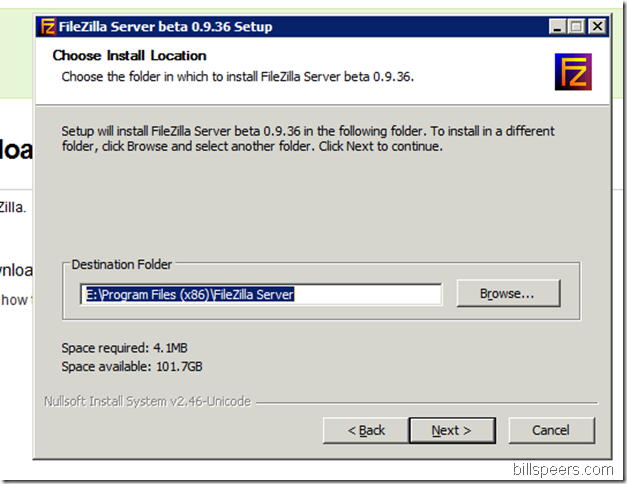
Select where you want to install the server
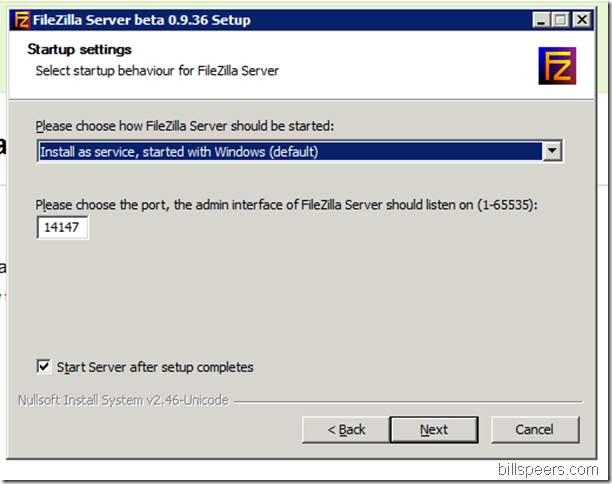
I prefer to turn off the server admin interface:
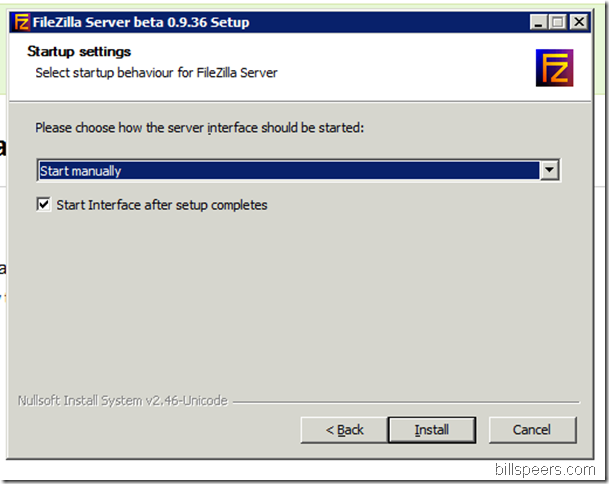
That's it. It’s done, now you just need to setup users, and allow port 20-21 through your firewall:
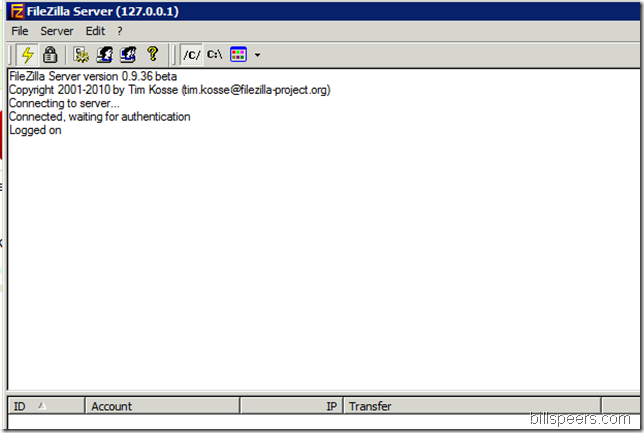
That's it for the basic server setup. Now onto configuring server options:
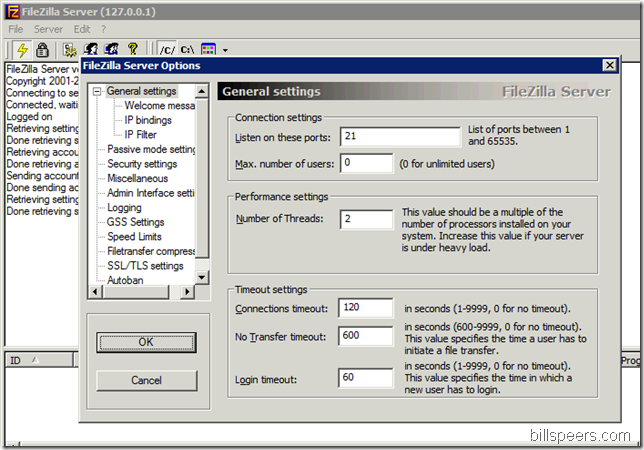
Once setup, and you’ve configured your network properly, test it out. By default you’ll need to configure the windows firewall or you won’t be able to connect:
(000004)8/19/2010 10:57:37 AM - (not logged in) (208.8.241.6)> Connected, sending welcome message...
(000004)8/19/2010 10:57:37 AM - (not logged in) (208.8.241.6)> 220-FileZilla Server version 0.9.36 beta
(000004)8/19/2010 10:57:37 AM - (not logged in) (208.8.241.6)> 220-written by Tim Kosse (Tim.Kosse@gmx.de)
(000004)8/19/2010 10:57:37 AM - (not logged in) (208.8.241.6)> 220 Please visit http://sourceforge.net/projects/filezilla/
(000004)8/19/2010 10:57:37 AM - (not logged in) (208.8.241.6)> USER
(000004)8/19/2010 10:57:37 AM - (not logged in) (208.8.241.6)> 331 Password required for user
(000004)8/19/2010 10:57:37 AM - (not logged in) (208.8.241.6)> PASS **********
(000004)8/19/2010 10:57:37 AM - (208.8.241.6)> 230 Logged on
(000004)8/19/2010 10:57:37 AM - (208.8.241.6)> SYST
(000004)8/19/2010 10:57:37 AM - (208.8.241.6)> 215 UNIX emulated by FileZilla
(000004)8/19/2010 10:57:38 AM - (208.8.241.6)> FEAT
(000004)8/19/2010 10:57:38 AM - (208.8.241.6)> 211-Features:
(000004)8/19/2010 10:57:38 AM - (208.8.241.6)> MDTM
(000004)8/19/2010 10:57:38 AM - (208.8.241.6)> REST STREAM
(000004)8/19/2010 10:57:38 AM - (208.8.241.6)> SIZE
(000004)8/19/2010 10:57:38 AM - (208.8.241.6)> MLST type*;size*;modify*;
(000004)8/19/2010 10:57:38 AM - (208.8.241.6)> MLSD
(000004)8/19/2010 10:57:38 AM - (208.8.241.6)> AUTH SSL
(000004)8/19/2010 10:57:38 AM - (208.8.241.6)> AUTH TLS
(000004)8/19/2010 10:57:38 AM - (208.8.241.6)> UTF8
(000004)8/19/2010 10:57:38 AM - (208.8.241.6)> CLNT
(000004)8/19/2010 10:57:38 AM - (208.8.241.6)> MFMT
(000004)8/19/2010 10:57:38 AM - (208.8.241.6)> 211 End
(000004)8/19/2010 10:57:38 AM - (208.8.241.6)> PWD
(000004)8/19/2010 10:57:38 AM - (208.8.241.6)> 257 "/" is current directory.
(000004)8/19/2010 10:57:38 AM - (208.8.241.6)> TYPE I
(000004)8/19/2010 10:57:38 AM - (208.8.241.6)> 200 Type set to I
(000004)8/19/2010 10:57:38 AM - (208.8.241.6)> PASV
(000004)8/19/2010 10:57:38 AM - (208.8.241.6)> 227 Entering Passive Mode (192,168,1,101,226,100)
(000004)8/19/2010 10:57:38 AM - (208.8.241.6)> MLSD
(000004)8/19/2010 10:57:48 AM - (208.8.241.6)> 425 Can't open data connection.
Go into the network and sharing center:
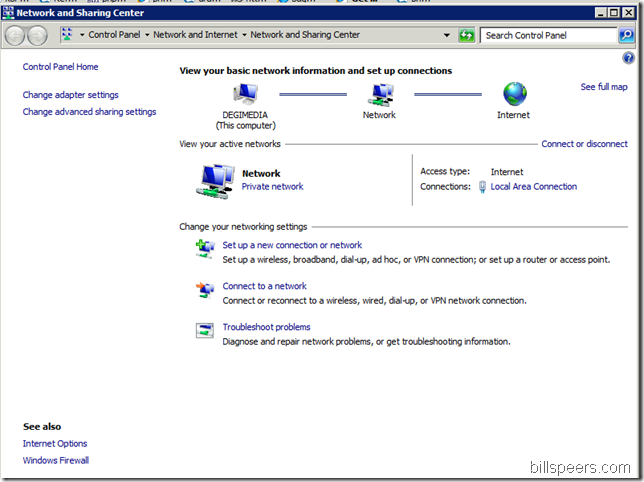
A look at how the firewall is configured:
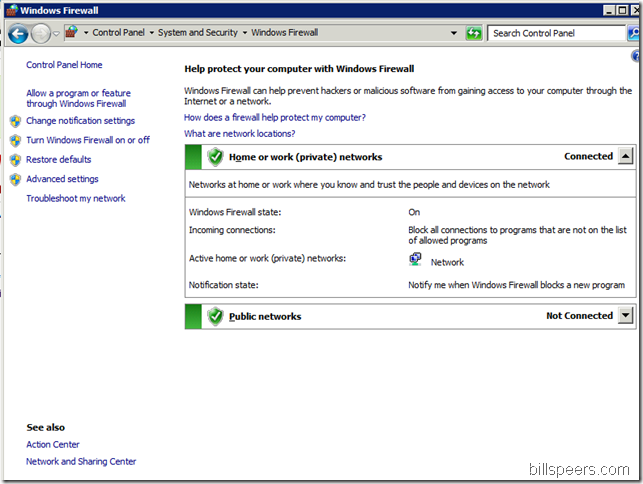
Setting notifications will allow you to see if the firewall is blocking a program:
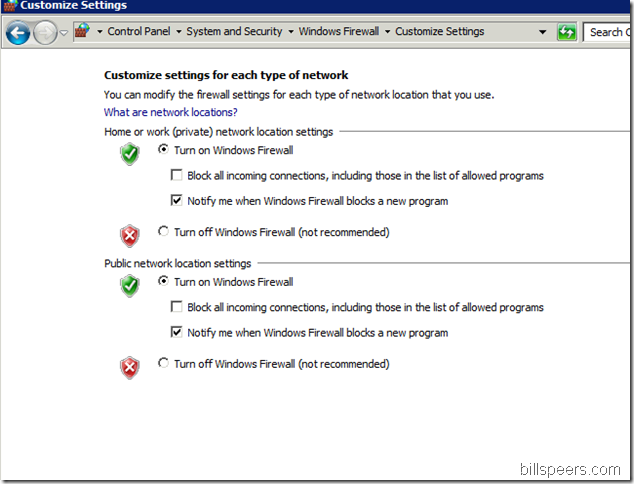
Go to advanced settings and create a new rule:

For a program:
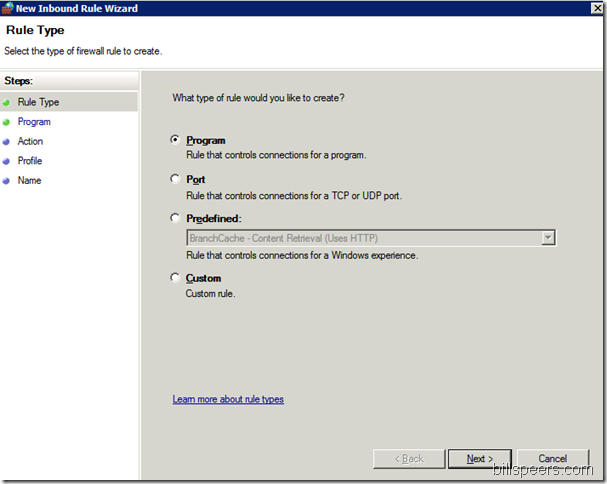
Set the program you want to allow:
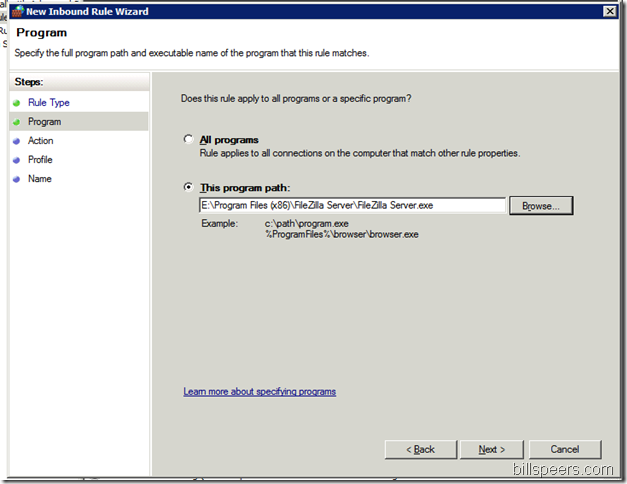
Allowed (if you want to go through secure configuration comment below)
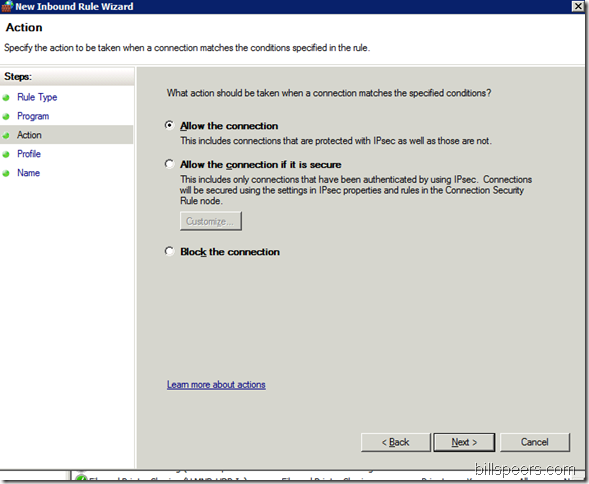
For all networks:

Give it a name and your set:
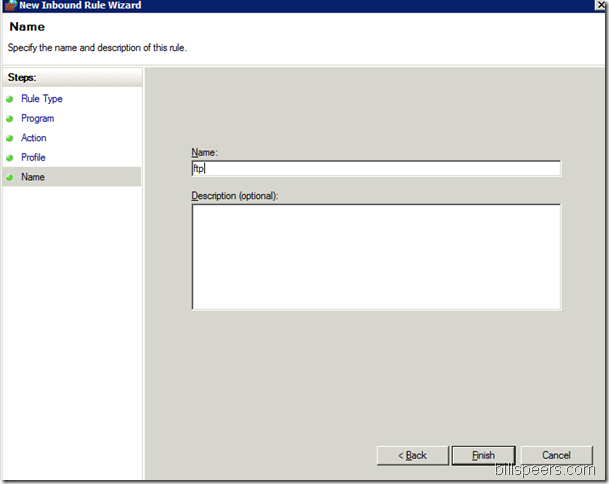
Other then that you may want to set a server message welcome message, auto ban settings, etc:
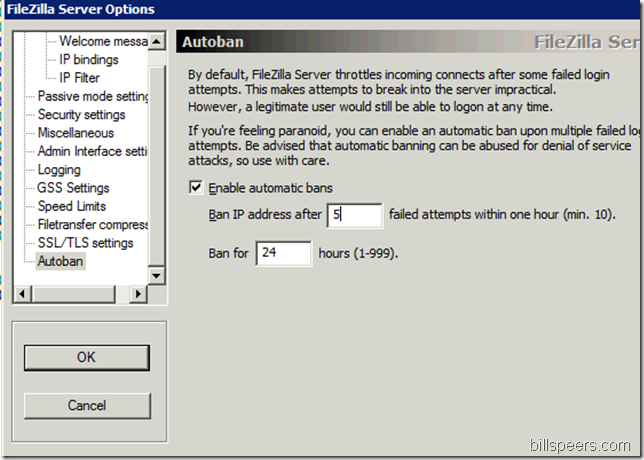
Requires Login
